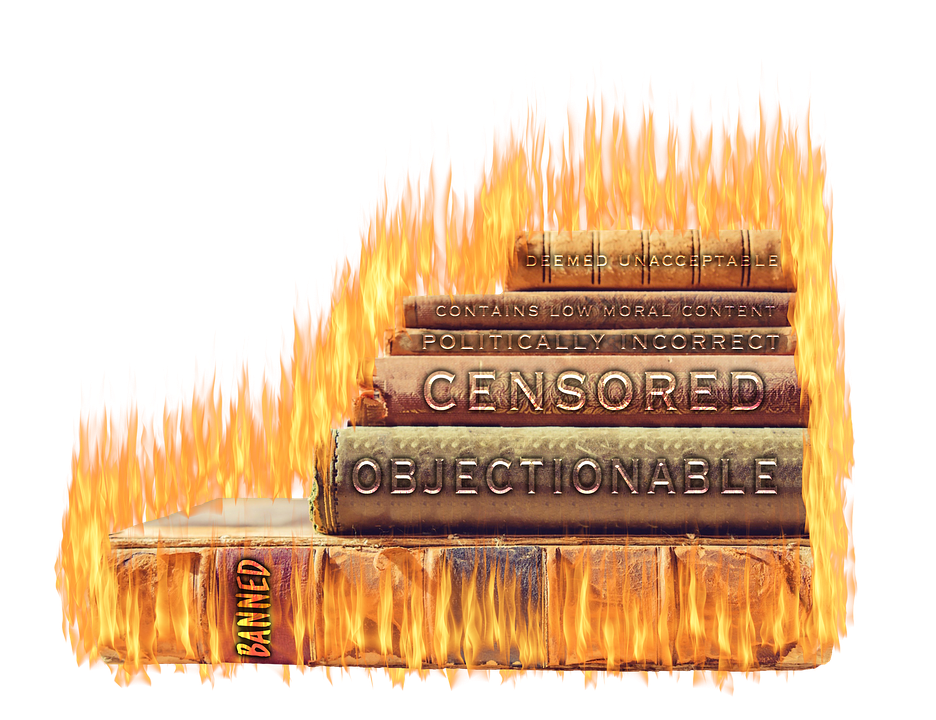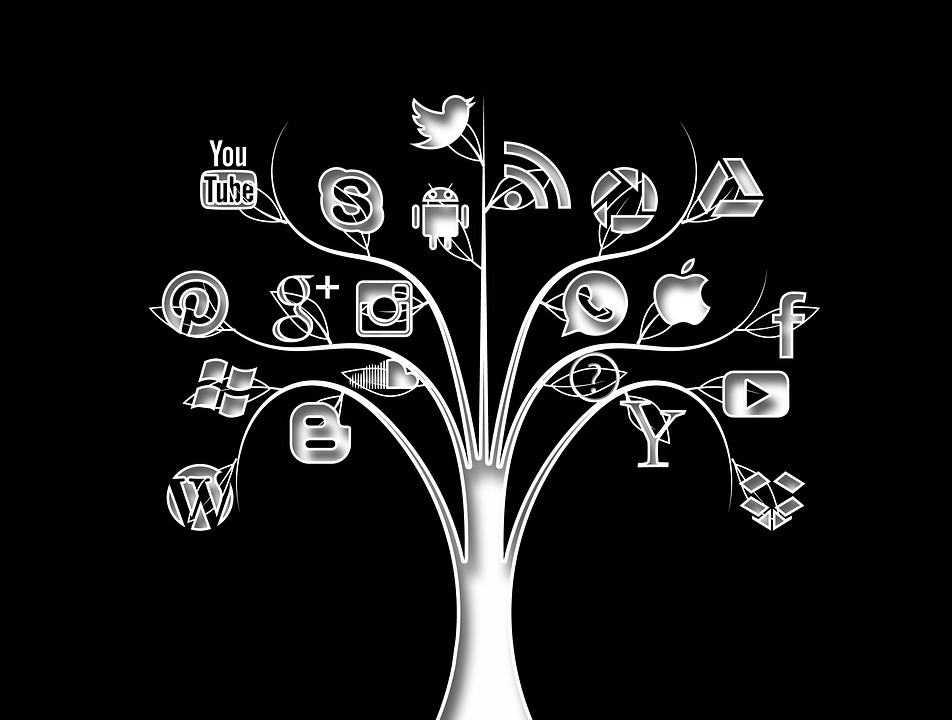Parental Controls to Give Kids Suitable Access to iPhone iPad & Other Apple Devices

Parental controls or restrictions for kids while accessing the media is to help you choose what your children should and shouldn’t access on an iPhone, iPod touch, or iPad. Apple has given parents power with Parental Controls to lock out Safari, Camera, FaceTime, Siri, AirDrop, CarPlay, the iTunes, iBooks, Podcasts, or App Stores including in-app purchases and also rated contents with accounts to change for every single app in the app settings.
In a nutshell, a parent can control what the child can and can’t access on their devices and apps for their typical age phase, sensitivity or based on parent’s judgment to select the best for their kids. The parental control and guidance makes apple the most desirable platform for kids.
Scroll down to see these parental controls we have discussed in detail to give you a detailed information about the devices you are using which will give you valuable information about.
- How to set up parental controls with restrictions for iPhone or iPad
- How to restrict Safari, Camera, FaceTime, Siri, and more with parental controls
- How to restrict iTunes, iBooks, Apple Music, and App Store with parental controls
- How to restrict content by age ratings, block websites, and hide explicit language
- How to restrict privacy settings with parental controls
- How to restrict account changes, volume control, and data use
How to set up parental controls with restrictions for iPhone or iPad
For using parental controls in the settings you will have to actually change them from the settings menu. It requires to generate a passcode to keep it secure from anyone else–especially cleaver-kids from accessing the unnecessary things by just turning your apple device back again. Once you have selected the desired settings as per your needs, child’s age and sensitivity the apple device is ready you can let them use it. Without worrying much that they’ll access what they shouldn’t being inappropriate, or change something that they shouldn’t or buying something that they shouldn’t which includes in-app purchases.
How to restrict Safari, Camera, FaceTime, Siri, and others with iPhone and iPad controls
The parental controls in apple devices are for parents to use. So that they can control all that they don’t want their children to see or access. With these restrictions you can easily control features by turning them on/off that your kids might access without your knowledge otherwise or you can think they can. These controls include disabling access to Safari, Camera, FaceTime, Siri, AirDrop, CarPlay etc. Having turned on these restricted features on you would not have to worry when your kids are accessing internet, snapping pics, video calling, voice commanding, sending-receiving files or even controlling the vehicle that they ordinarily cannot.
How to restrict iTunes, iBooks, Apple Music, and App Store with parental controls for iPhone and iPad
The parental controls in apple devices better known as ‘Restrictions’ give parents access to control the features, apps and other things that kids should or should not use/access on the iPhone, iPod touch, or iPad and Apple devices’ major platform that sell and host various properties according to their respective field and demands such as iTunes Store, which sells music, movies, and TV shows, the iBooks Store, which sells ebooks, and the App Store, which sells apps and games. So having turned on restricted mode there is no way your kid can access any of the unwanted features.
How to restrict content by age ratings, block websites, and hide strong language with parental restrictions for iPhone or iPad
However, it is equally difficult to restrict exclusive iTunesStore or Apps such as Safari but the features for age rating can help you control it well which enables you to block iTunes Store Music and even podcasts which contain strong language, explicit movies with ratings PG or NC-17, TV Shows above PG or MA, and of course apps rated for ages under 9+ to 17+, Siri solely based on strong language and web access, partial adult-content on Safari or potentially adult sites.
How to restrict privacy settings with parental controls for iPhone or iPad
 The iPhone, iPod touch, and iPad give you detailed information and controls over the apps that use your private information. But with Parental Controls there you can take hold of everything to the next level that includes restricting or completely blocking apps from accessing your device’s location, contacts, calendars, reminders, media, twitter, facebook and other social media handles and also prevents these privacy settings from getting unlocked accidentally by the kids. That can keep your data safe and keep the kids away from harmful data that they should not access.
The iPhone, iPod touch, and iPad give you detailed information and controls over the apps that use your private information. But with Parental Controls there you can take hold of everything to the next level that includes restricting or completely blocking apps from accessing your device’s location, contacts, calendars, reminders, media, twitter, facebook and other social media handles and also prevents these privacy settings from getting unlocked accidentally by the kids. That can keep your data safe and keep the kids away from harmful data that they should not access.
How to restrict account changes, volume control, and data use on iPhone and iPad
Having restricted mode on or custom settings you can keep your device safe from any changes to be made into email, contacts and other features including calendars. So it is not a good idea to leave the home with a wild thought that the kid might do something harmful to your work data including contacts or add new data/contacts that you have no idea about that might end up in massive bills for used data or any other reasons because the kid abused it unintentionally. You can lock all that you want to with the parental controls to avoid a hassle later.
How to restrict Game Center with parental controls for iPhone or iPad
The parental controls give you access to prevent your kid from partaking in multiplayer online games, adding random people to the list on social gaming network at Apple Game Center. Just like other social media networks Game Center is a great way to get-together with people online. But it could equally backfire for kids if they have access to it without a parent’s prior knowledge. As there are bullies or people with sheer ulterior motives roam everywhere including Game Center, so that’s why Apple gave you access to control everything on your devices to make the transparency core of its policies. Make sure your kid is playing with the reliable people.