How to Mine Chia Pools on Hpool?

Joining Chia pools on Hpool for taking part in Chia pooling system requires a procedure to follow. This guide gives a detailed outline for taking part in pools to start earning rewards immediately. Many people have shared their rewards from Hpool.
If you are someone who does not trust hpool or you don’t feel comfortable using their software, then it’s probably best to go for official pools by Chia but for early Chia rewards without participating in official Chia plotting, Hpool is the place for you.
We are not endorsing Hpool at all, we are just going to show you the signing up and farming on Hpool using their pool system for Chia pools.
Table Of Contents:
1. Precautions before registering on Hpool
2. Signing up on hpool website
3. Downloading the hpool software
4. Enabling Pooling Software in Windows Defender (It might block it)
5. Configuring your Chia signature for Pooling
6. Removing all your Chia plots from Chia app
7. Configuring Hpool mining software in Windows
8. Configuring API Key
9. Adding Chia Plots for mining to the pools
10. How to withdraw coins from Hpool.com?
11. How to calculate Chia XCH earning from Pools?
Important links: See other Chia blockchain guides:
- Chia farming guide for windows
- Chia SSDs – Cheapest SSDs for Chia plotting
- Helpful Chia Pooling Guide on Reddit for Hpools
- Chia Pool Guide for Hpool
Precautions before participating in Hpool
You need to take some precautions before signing up and running their software–
- Create a new email address just for Hpool
- Use the PC with no personal information or reinstall the operating system
- Create a new separate Chia wallet for withdrawals
Note: Although we have used windows but the process is basically same for other operating systems like Mac (the only difference being that you have to download the Mac version of their software)
Signing up on Hpool website- How to use Hpool for Chia mining?
We have made it very basic so that everyone understands how to participate on Hpool to earn Chia coins and rewards:

- First you need to sign up for an account on the hpool website so go to hpool.com
- If you find everything is in Chinese, you can use your web browser’s built-in translation or if you click on the top right there’s a drop down menu where you can select English.
There’s an announcement on Hpool.com that anyone with less than 2 TBs of plotted space won’t be able to receive payment since their share would be too small to calculate due to the growth in the network. So if you only have a couple of TBs plotted don’t sign up with Hpool until you have more.
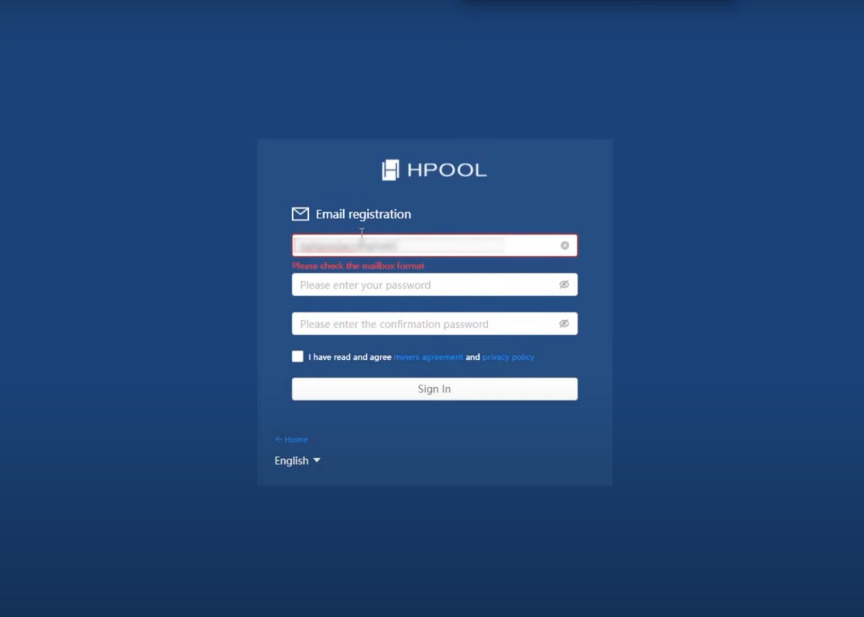
- To create your account click on sign up at the top of the page then provide an email address and choose a password.
- After that you need to complete a captcha and then you’ll see a message asking you to verify your email to complete the sign up
- You should find a new email from hpool in your inbox/Spam folder. The email is all in Chinese but there’s only one clickable link in there so just click on that which would take you back to the Hpool website and the registration will be completed
- Now you should be able to log in using the email address and password you supplied at signup and you’ll have to complete another captcha and that’s it the Hpool account is created
- Next, download the Hpool software. (Hpool doesn’t use the regular Chia blockchain software, instead they provide their own which you have to install on your computer)
Downloading the hpool software



On the hpool website click the Download Center at the top which will bring you to the download page. First you need the Chia miner software at the end of the page. Clicking the link will bring you to the Github page where you can download the latest version (as shown in the above images). Scroll down to assets at the bottom and you’ll see versions for Windows, macOS and Linux. Click on the relevant link to download it.
You’ll also need the Chia plotter software. Click on the download link to bring you to the Github page then click on assets and choose the version you want. Again, there are versions for macOS, Linux and Windows. Once downloaded, go to your downloads folder, right click on each of the downloaded files and click on extract all to decompress them into their own folders.
You should end up with two folders – one with the plotting software and one with the mining software.
Enabling Pooling Software in Windows Defender
Enable Chia Plotter & Miner in Windows Defender and Virus Protection -Now, to be able to run the hpool software without it being blocked by Windows Defender,
You have to add a couple of exceptions to the security settings:
(i) Click on the Windows logo in the bottom left and then open settings. Click on update and security, then on the left click windows security then click on virus and threat protection
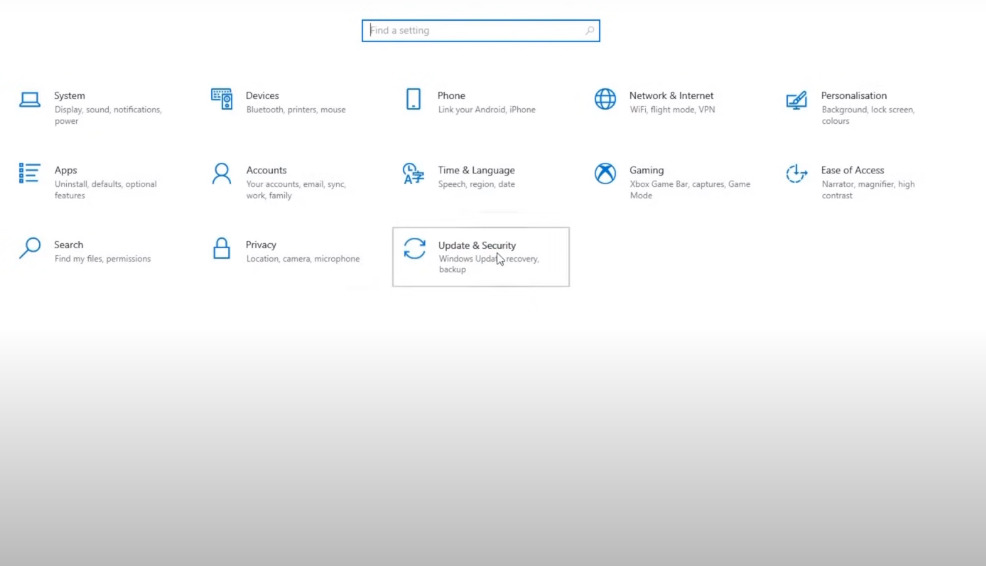

(ii) On the next page click manage settings under virus and threat protection settings then scroll down to near the bottom of the page and click on add or remove exclusions.


Click on the add an exclusion button, select the folder in the pop-up menu browse to the folder containing the Chia Plotter and click the select folder. Then click again to add an exclusion, click folder, browse to the folder containing the Chia Miner and click select folder. Now you should be able to run the hpool software without it being blocked by Windows.

- Next you need to add the Chia pool on your Hpool account. Make sure that you logged into the Hpool website, click on your email address and select personal center in the menu.
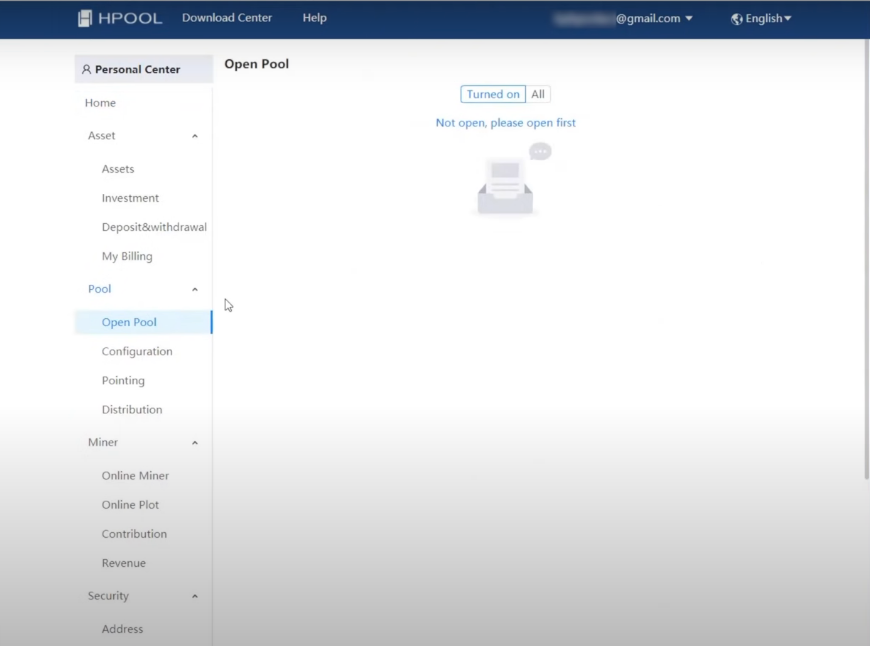

Click on open pool under pool on the left. You’ll see a message saying not open please open first because we don’t have any pools open yet. Click on all then scroll down to Chiaeco and click on the open pool. You should then see a message saying that the mining pool was successfully opened and under your pools you should see Chiaeco listed.
Configuring your Chia signature for Pooling
Now you need to generate and add your signature data. This is the part that many Chia farmers have a problem with as it requires using your 20-word keyphrase:
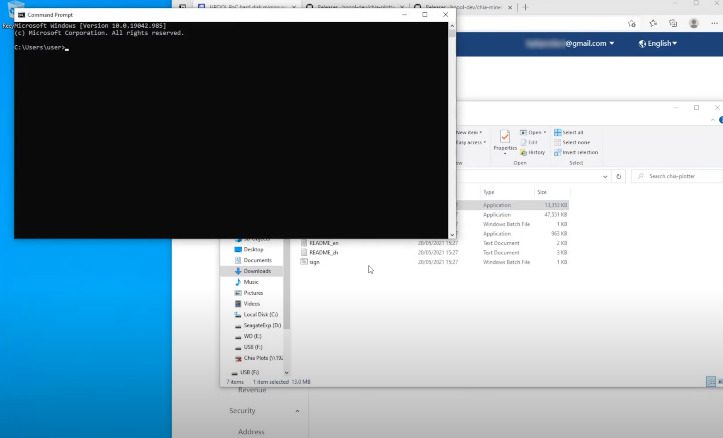
(i) Open command prompt from Window and drag the chia plotter executable into it. Press enter and it should say ‘input mnemonic’ word. Now you need to go into the official Chia app– click on keys then click on the eye to view your ‘private key’ and your seed phrase.
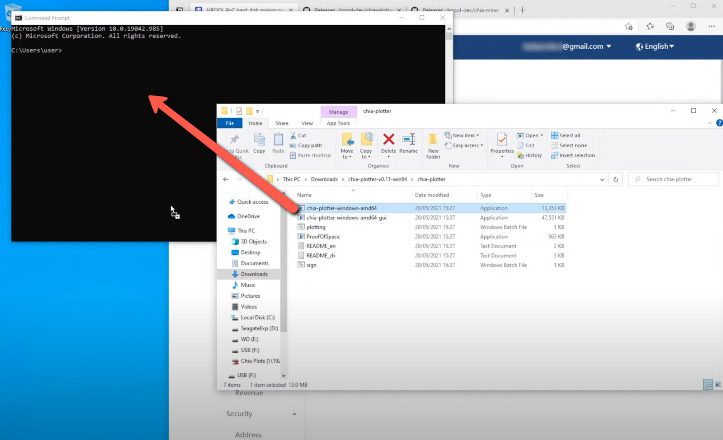
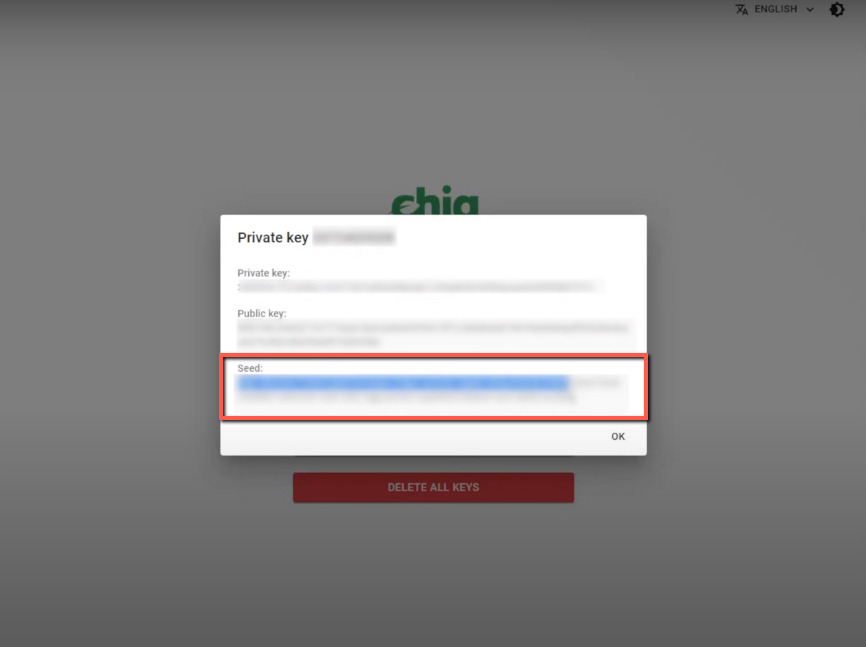


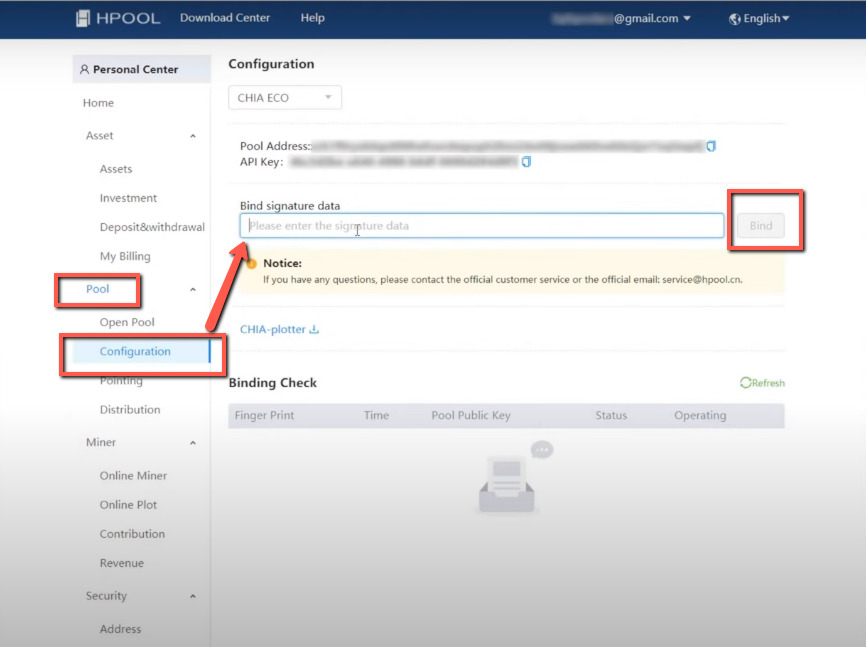
- Then highlight all of the words under seed, press ctrl+C to copy them
- Then switch back to the command prompt and press CTRL+V to paste them. Press enter and you’d see a lot of text. The one you need is the long sequence right after where it says ‘Signature.’ (as seen in the pictures above)
- Highlight the text after signature and press ctrl+c to copy it.
- Now go to the hpool website, click on ‘open pool’ under pool on the left, then click go to configuration. You’ll see a box asking for ‘binding signature data.’ Click into the box and press ctrl+v to paste the text you just copied–then click on the button labeled ‘Bind.’ If you ever want to leave Hpool in the future and go back to solo forming you’ll have to click ‘Unbundling’ computer power at the bottom.
Removing all your Chia plots from Chia app

- Now you need to remove all of the plots you’re currently farming from the official Chia App before adding them to the Hpool Farming App. If you don’t do this you’ll end up getting banned for double farming the plots.
- In the Chia app click plots on the left then click the three dots next to add a plot and in the menu select add plot directory then click the trash can icon next to each of your folders to remove them from your farm. When you’re done click on close.
Configuring Hpool mining software in Windows
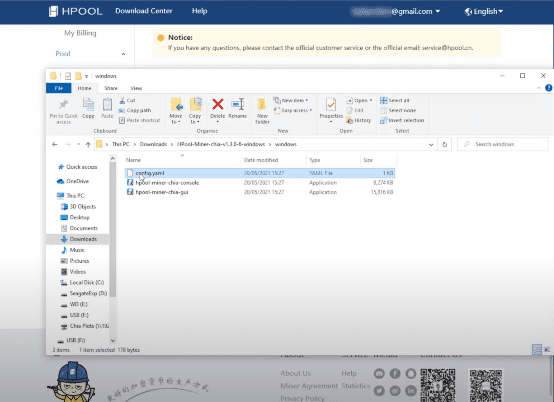


- Now we need to configure the Hpool mining software – Open the folder with the mining software in it. Look for a file called config.yaml and open it up in the notepad(as shown in the images). By default the mining software has all Chinese text so unless you understand Chinese you need to add a new line in this file to change it to English. Just add a new line anywhere in the file and type language: en space and then you can save the file and quit notepad.
Configuring API Key


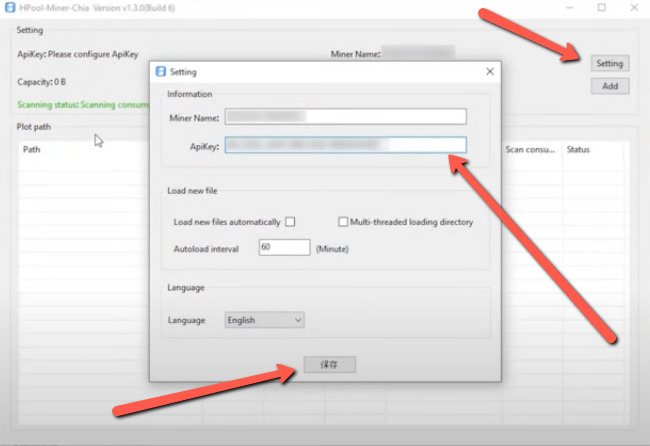
- Then double-click the hpool miner chia GUI executable to run it. If you see a message from windows saying that it was blocked click more info and then click run anyway. When the software runs you’ll see at the top –please configure API key.
- To configure the API key click on the button labeled ‘Settings’ at the top. Then switch over to the hpool website and you’ll find the API key under configurations. Click on the clipboard icon to copy it to the clipboard, then switch back to the miner software and paste it into the box for API key and then click the button at the bottom with the Chinese characters on it.
Adding Chia Plots for mining to the pools
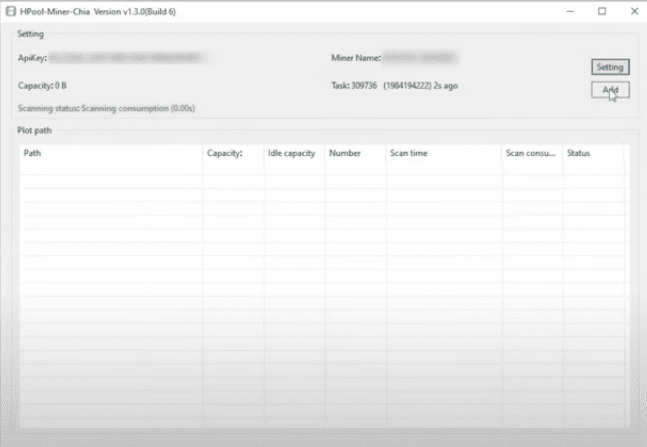

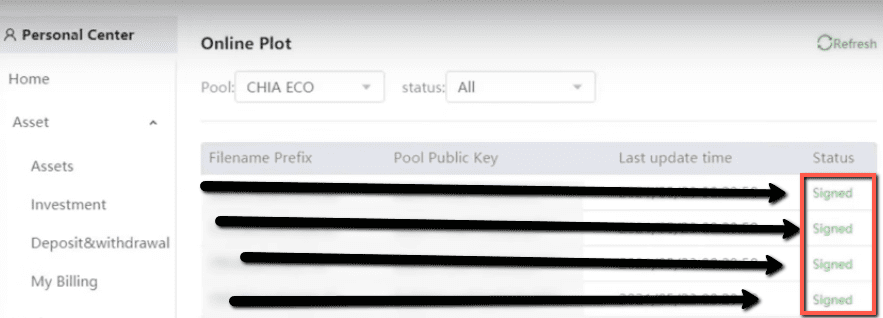
- Then you just need to add your Chia plots to the h-pool mining software to start farming. Click the button labeled Add then browse to the drive or folder containing your plots and click select folder. That will add the folder to your farm. To add more drives or folders just click on “add” again and the software will add any plots in the folder you select. If you’d look on the hpool website under ‘Open Pool’, you should see your total online power value increasing as you add more plots. You can also check that your plots are working by looking under online plots. You should see the word ‘Signed’ in green next to each of them.
Watch video on How to Farm Chia on Hpool | Actually Get Payouts!
How to withdraw coins from Hpool.com?
Before you can withdraw from Hpool you need to verify your phone number by SMS. To do this click on go to bind next to phone under Personal Center then choose your country code, enter your phone number and click send.
Then you’ll have to complete a Captcha click SMS and a six digit code will be texted to your phone. You have to enter the numbers in the box and then click authentication, then you’ll get another code by email this time which you can just copy from the email and paste it into the box. Then click ‘modify’ and you’re done.
How to calculate Chia XCH earning from Pools?
There’s a site, https://hpoolchiacalculator.com where you can calculate how much you can earn through Hpool depending on the amount of storage you have.





Nice Explanation, why don’t you make one for CHIA PP Pooling also ? there is fog about the “login link” asked from hpool.