How To Download And Install Windows 11 Free

Everyone is looking to download Windows 11 to upgrade it from Win 10. We are going to show you how you can download Windows 11 free as it’s official version available to download. This is the real deal from Microsoft and it’s going to be totally official and legit.
You don’t have to do anything else but just follow these steps. Although Win 11 was leaked online, the methods we are going to mention below are legitimate. As Microsoft just recently made an insider build available and to be able to get it you have to be a windows insider but the good news is anyone can become a windows insider.
So here we are on a Windows 10 PC which we want to upgrade to Windows 11. First off we have to become a windows insider and as an insider you get to see things before the general public. This way you can test things out, you can provide feedback and it helps Microsoft polish the product before releasing it.
Join Windows Insider Program
1. To become a Windows insider let’s go down to the taskbar on the bottom and in the search field simply type in ‘Windows Insider’ and then click on the best match up at the top.

2. This opens up a prompt that asks you to join the insider program
3. Click on the button that says get started.

4. Choose the Microsoft account that you want to use in the insider program.

If this is your very first time running through this flow it’ll also send you off to a website where you can complete the registration. Click here to register and join Windows Insider Program


5. One thing we found is from filling out the form on the website to being able to download the preview build you’ll have to wait about 24 hours.

6. Once you opt into the windows Insider Program when you search for Windows insider you’ll see a screen that looks like this and right up at the top you can choose your insider settings

7. When you click on this you have three different channels that you can opt in too if you want to get windows 11 right now.
8. You’ll need to opt into the dev channel. In the dev channel you get to see all of the latest new functionality. First however the one downside is it might be a little bit less stable. You have some additional channels. They get new functionality a little bit later but they may be a little bit more stable.

9. Once you select dev channel, click on back and see that we’ve selected dev channel over on the left hand side click on windows update and then check for updates.
10. You’ll see that it’s now downloading the Windows 11 insider preview.

11. Once it finishes downloading it’ll kick off the install process once the install finishes click on restart now and after about one hour of updating.
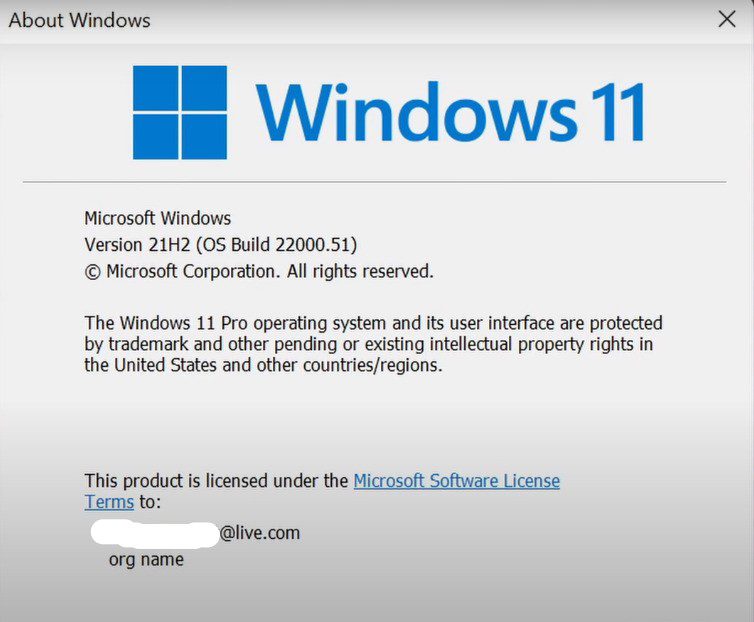
12. Now have the latest and greatest version of windows 11 installed on the computer.




